

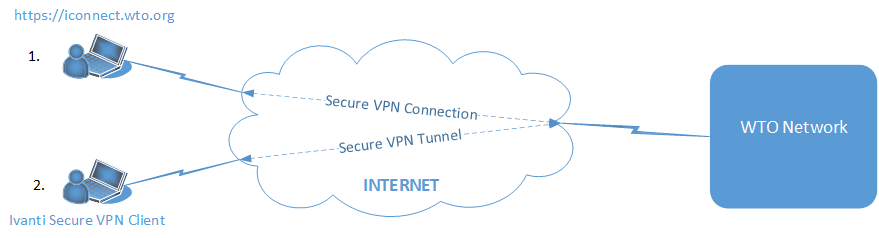
|
1. Basic Features: Remote access through website https://iconnect.wto.org, which provides a secure VPN connection. The website requires the user's credentials and token. Supported features - Password Change, Intranet, and Network Drives. This is recommended for users who do not access the WTO network often, access from a public computer or use shared computer. |
|
2. Advanced Features: The second way is through Ivanti Secure VPN client, which provides a secure VPN tunnel to the WTO Network. The VPN client application is dependant of the operating system (OS) of the device. The benefit of using this is that, it`s easier,faster and have options to suspend/resume session. Supported features - Webmail, Remote Desktop Connection (RDC) to Your WTO Computer. This is recommended for users who access the WTO network frequently from the same computer. |
| Remote Access Features | CONNECTION METHOD | Services available | How to decide between connection methods? |
| Basic Features | https://iconnect.wto.org (Web Browser) |
Password Change Internal websites (Intranet, E-directory, etc.) Network Drives |
Use https://iconnect.wto.org if you: * Access WTO network rarely, * Use shared computer. |
| Advanced Features | Ivanti Secure Access Client (VPN Application) |
Webmail Remote Connection to Your WTO Computer (RDP) |
Use "Ivanti Secure Access Client" if you: * Use WTO remote access frequently, * Use personal computer, |
| User Guides For Ivanti Secure VPN Client | Supported Platforms & FAQ |
|---|---|
|
User Guide for WTO Mail access and/or Remote Desktop Connection (RDC) to your WTO computer from Personal WINDOWS OS. User Guide for WTO Mail access and/or Remote Desktop Connection (RDC) to your WTO computer from MAC OS. User Guide for WTO Mail access and/or Remote Desktop Connection (RDC) to your WTO computer from iPad. User Guide for Certificate-based remote access from WTO WINDOWS LAPTOP. |
Click here for supported platforms. Click here for FAQ. User Guide for RSA Emergency Token.(One time registration of Secret Questions is needed to use Emergeny Token) User Guide for How To Change Password. |
| Ivanti Secure VPN Client for Mac and Windows OS | Printing from Home - Recommendation |
|
Ivanti Secure is a piece of software that handles the connection between your home computer or laptop and the WTO network. (Pre-installed on WTO laptops) Click here to download Ivanti Secure VPN client for Personal WINDOWS OS. Click here to download Ivanti Secure VPN client for MAC OS. |
To print at home (printer) from a WTO laptop:
As per IT security guidelines, Private printer drivers are not allowed to install automatically. Please open a ticket with the ServiceDesk to install a private printer to a WTO laptop. |
| World Trade Organization Password Policy | |
|
Click here to view the WTO Password Policy. |
|